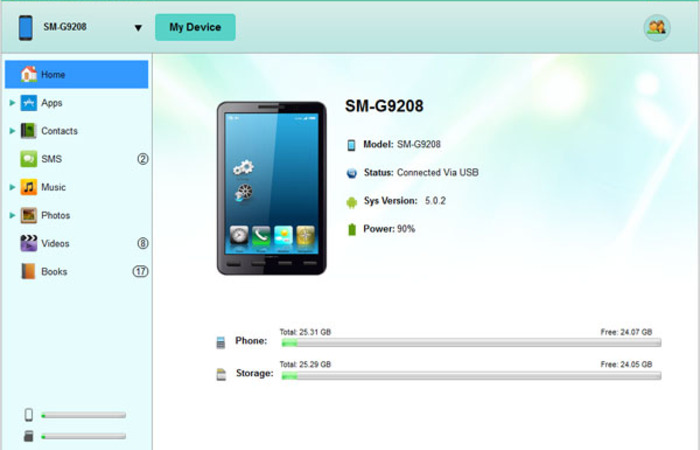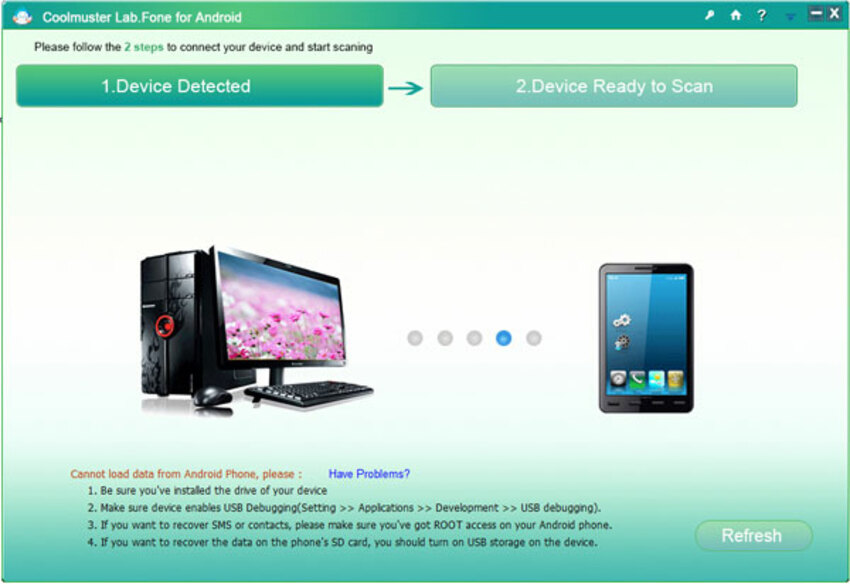
As high-end series of products produced by Samsung, the noted huge mobile phone manufacturer, Galaxy and Note phones are now all the rage on both domestic and international market. People consider such phones as stylish, high-grade and multifunctional. In spite of the fact that users are terribly attracted to the constantly developed or updated new functions, they still care about how to cope with the problems generating from original functions, such as contacts and text messages. Losing important data from it happens unexpectedly. If you find the need to recover them, you can use Coolmuster Data Recovery for Android to help, it would help you recover lost samsung sms, contacts, photos, videos, and so on, from samsung internal memory card easily.
how to recover lost data from Samsung galaxy
Step 1: Connect your phone to computer
Connect your samsung phone to computer via the USB cable, then launch the app. As long as you connect your phone to computer successfully, the app could detect your device automatically.
Â
Step 2: Enable USB debugging on your phone
You need to enable USB debugging on your samsung phone, then all data on your phone will be synced to computer. If you've done this before, you will direct to next step automatically.
For Android 2.3 or older, Go: "Settings" < Click "Applications" < Click "Development" < Check "USB debugging".
For Android 3.0 to 4.1: Enter "Settings" < Click "Developer options" < Check "USB debugging".
For Android 4.2 or newer: Enter "Settings" < Click "About Phone" < Tap "Build number" for several times until getting a note "You are under developer mode" < Back to "Settings" < Click "Developer options" < Check "USB debugging"
Step 3: Scan for the lost data on your phone
Then there will be an superuser Request shows on your phone, you need to click "Allow" to on your phone to allow the app to scan your phone. The program will automatically detect your phone and scan them deeply. When the scan finishes, all the contained files in your phone will be displayed in clear categories.
Â
Step 4:Preview and recover lost data
Now you can preview all of the data on your phone, the data were displayed in cleat categories, Â select and check those you need to recover, click "Recover" to start the recovery.
Â
That's all! Remember stop using you phone, or the deleted data will be covered by new data.